First Steps
After you have succesfully installed,
registered and activated W@Y on your device
the first screen you are going to see will look quite boring (left image);
on right image is an example how full-blown screen of an active user could look like:
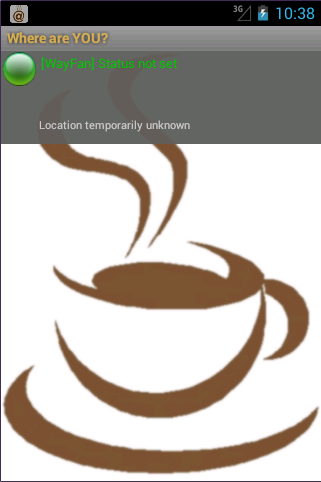
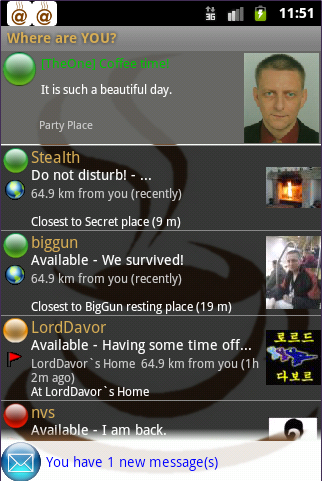
Don't worry, everything is OK with your app. You just need to perform a few "first steps"
to put things in motion. Let us first explain what is what on
full W@Y main screen:
- In android "notification bar", you can see a
small version of app's icon.
This icon tells you that W@Y is active and you can pull it down to access it
whenever you want to take a look what is happening, if you switched to some
other activity meanwhile. If you see two or more icons in nitification bar,
that means W@Y is trying to tell you that you have received messages or
notifications from your W@Y contacts or W@Y service.
-
So called "status bar" at the top of app's main screen shows you
if you are
online
(meaning your internet connection is OK and app is successfully
logged in to W@Y
and communicates with online service) - the first line in this case would be
green,
showing also your current status. The first text there would probably be "Status not set"
untill you set it to something else like set on right image.
The second line in status bar is your
current TAG LINE - whatever you like your
friends to see beside your name and location on their main screen. Be as creative as
possible, just take care of possibly small space on some devices and don't put too
much text in your tag lines unless you really need to (full tag line and other data
can be seen in detailed friend information (to be explained later).
The third line shows your current location. If you set it to be
dynamic (determined by
GPS) it will show your current Latitude, Longitude and (if possible) Altitude.
Do not forget that GPS devices only work when satellites are visible to them so
your location will not be determinable by GPS when the device is in closed spaces
or places with limited visibility of open sky. But, you already know all that. :-)
You can also set your location to be static (fixed), by chosing among defined
locations; that is the case on right image - TheOne's location is fixed and set to
"Party Place" so even if device moves, his firends will continue to see his location
to be "Party Place".
Full right part of status bar can hold your avatar (photo or picture of your choice)
which will be shown to your friends beside your status on their friend information list.
Learn how to set your avatar later in Status and Visibility section.
-
Middle section of the screen is full of information, but actually very simple.
Here is where information about your friends shows in real time. Scroll this area
up and down to see all
visible friends. Information refreshing happens in time intervals
which you can determine in app's settings. Depending on number of your active friends
this list can be quite long and take some time to load on slower connections.
In such cases, leave the app some more time between two refreshes, for example at
least one minute.
Notice that your friends are visible in the list unless they
set their status as
"Invisible" (yes you can also do that - go undercover and still sniff who is where and
what he does). Use this option to temporarily go incognito but please be fair and
do not abuse it (too much).
As you have probably guessed until now, each bar on
friend information list represents
information regarding one of your friends. Friends who had their status updated, meaning
were active more recently, will be closer to the top of the list. Now, the details:
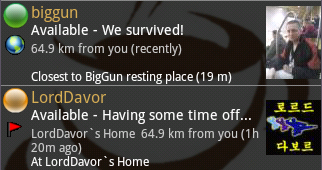
-
The sphere in top left corner is
activity status mark; if it is green, your friend
has been active in last half hour; being it yellow says that he was up to last
two hours and when it is red, at least past week. Gray mark tells you that your
friend does not care much about you (just kidding, it means he has not bugged around
W@Y for more than one week). Such colorful marking helps you quickly see who can you
count on on and who needs to be reminded how practical and useful app W@Y is. ;-)
-
Small image just below activity mark can be Earth image or a flag
(accidentally red).
Earth image tells you that user has his location currently updated
dynamically (via GPS)
while red flag means fixed location (he is sitting somewhere thinking he is safe... ha-ha!)
chosen from available locations. Hey, we said - later about locations!
-
It is probably not necessary to say that first line in friend information bar is
his user (nick) name he used to register with W@Y. If he allows so in W@Y settings on
his current device, his full name could also be displayed. Otherwise, his nickname will
be the only thing you see in this line.
-
The second text line is your friend's status, followed with her/his
last TAG line.
-
The third line is part of W@Y's most fun purpose, location information
about your friend.
When possible (your friend has set dynamic tracking or at least fixed location which
has known GPS coordinates), W@Y will try to calculate how far is she/he from your
current location. You guess it - only if your location can be determined too...
This line will also contain information about time that passed since your friend's
location has been updated. So you will be able to consider if looking for him
at swimming pool after four days makes any sense or not.
-
The last line shows addtional information about friends location, if available.
It will either show exact location he set as fixed (so you will know if he is
sipping coffe in your favourite café while you catch your work around) or
one of known locations he is closest to.
-
The last information in friend's bar is the image. If she/he was so kind to put
a put up a photo (avatar), it will be visible here. If not photo, you could see at least
symbolic picture of a lady or a gemtleman picked based on friends gender.
Alas, if even gender of your friend is unknown (hmmm?), you will see yet another
default image. That does not mean that your friend underwent a plastic surgery!
-
At the botoom of main screen W@Y will show notifications
(like that you just received
a new message(s)). Tap this bar to automatically open whatever part of the app where
more information can be read.
Now you know all about W@Y main screen. Now you can go and make your screen
so light and cheerful! Start by setting your status.